and historical purposes, all rights reserved.
This page is copyright© by
This page may not be sold or distributed without the
expressed permission of the producer
I have no connection with any camera company
For reference use on many Chinon manual
focus and metering cameras
This camera manual library is for
reference
and historical purposes, all rights reserved.
This page is copyright© by ![]() , M. Butkus, N.J.
, M. Butkus, N.J.
This page may not be sold or distributed without the
expressed
permission of the producer
I have no connection with any camera company
If you find this manual
useful,
how about a donation of $3 to:
M. Butkus, 29 Lake Ave.,
High Bridge, NJ 08829-1701
and send your
e-mail address
so I can thank you.
Most other places would charge
you $7.50 for a electronic copy
or $18.00 for a hard to read Xerox copy.
If you use Pay Pal, use the link below.
Use the above address for a check,
M.O. or cash. - use any credit card
Click here for
Ricoh Mirai 3 PDF version
made from HTML - Better printing
Ricoh Mirai Zoom 3 Mode d'emploi
Ricoh Mirai Zoom 3 Manual de Instrucciones
Ricoh Mirai Zoom 3 Bedienungsanleitung
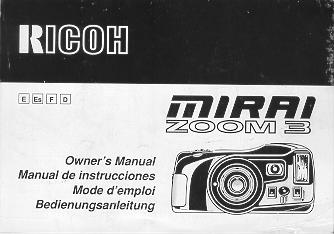
CONTENTS
|
Attaching the strap 15 Power switch : 15 Checking the battery 15 Loading the film 16 Setting the film speed , 17 Holding your camera 17 Viewfinder 18 Zooming the lens 18 Auto-focus shooting 19 Pre-focus shooting 20 Rewinding the film (Auto reverse) 20 Flash photography 21 Auto backlight control/Auto fill flash 22 Using the self-timer 22 |
Flash modes 23 Red eye reduction mode , 24 Flash-off mode 25 Flash-on mode 25 Multi flash mode 25 Creative modes 26 Auto zoom mode : 26 Night/panoramic photography mode 27 Continuous shooting mode 27 TV mode 28 Electronic remote control socket 29 (Optional) Databack settings 29 Proper care of your camera 31 Major specifications 32 |
| Front parts | Back parts | Fig. 1 to Fig 9-a | Fig. 9-b to Fig. 17 | Fig. 18 to Fig. 26 |
| Fig. 27 to Fig. 34 | Fig. 35 to Fig. 43 | Fig. 44 to Fig. 49 | Fig. 50 to Fig. 54 |
We are most gratified that you have selected a RICOH camera. Before using your camera, please be sure to
read these instructions carefully. We suggest that you become familiar with your new camera by shooting and processing at least one roll of film before using your camera to record an important occasion.
LOCATING THE CONTROLS
 |
1. LCD Panel 2. Mode Button 3. Self-timer Button 4. Zoom Switch 5. Shutter Release Button 6. Strap Holder 7. Remote Control Socket 8. Teleconverter Interlock 9. Lens 10. Distance Measuring Windows 11. Self-timer LED 12. AF Auxiliary Light Window 13. Built-in Flash 14. Viewfinder Window 15. Manual Film Rewind Button 16. Flash Mode Button |
 |
17. AF Monitor 18. Flash Monitor 19. Film Take-up Spool 20. Back Cover Latch 21. Film Guides 22. Tripod Socket 23. Battery Compartment Cover 24. Battery Compartment Cover Latch 25. Film Rewind Gear 26. Film Loaded Window 27. Back Cover 28. Film Cassette Chamber 29. Power Switch 30. Visibility Adjustment Lever 31. Viewfinder |
ATTACHING THE STRAP
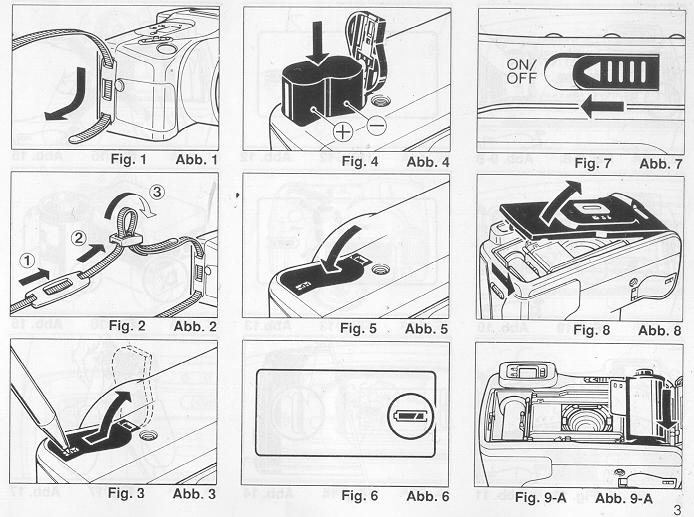
1. Run the end of the Strap down through the Strap Holder. (Fig. 1)
2. Then feed the end through the Shoulder Pad and the Buckle. (Fig. 2)
INSERTING THE BATTERY
The camera will not operate unless the battery is in stalled. It is important to make sure that the battery installed correctly.
1. Use a pen to push the Battery Compartment Cover Latch in the direction of the arrow and pull open the cover. (Fig. 3)
2. Insert the recommended 6 volt lithium battery, contact end first, checking that the + and - on the battery are aligned according to polarity diagram inside the battery compartment. (Fig. 4)
3. Close the Battery Compartment Cover by pushing it in the direction of the arrow until it locks firmly in place. (Fig. 5)
* With the battery inserted correctly, the Battery Condition Mark ![]() appears on the LCD Panel when the Power Switch is ON. (Fig. 6)
appears on the LCD Panel when the Power Switch is ON. (Fig. 6)
* Do not remove the battery from the camera until you are ready to replace it
Recommended' Replacement 6V Lithium Batteries Include:
Panasonic CR-P2p
Duracell XL DL223A (Made in U.S.A.),
Kodak K223LA, or equivalent
POWER SWITCH
Each time you slide the Power Switch in the direction of the arrow, it is switched OFF or ON, and vice versa. (Fig. 7)
CHECKING THE BATTERY
1. The ![]() symbol is displayed on the LCD Panel when battery power is sufficient.
symbol is displayed on the LCD Panel when battery power is sufficient.
2. When the battery is nearly exhausted, the ![]() symbol will appear. Replace with a new battery as soon as possible. (Use of flash at this time is not recommended.)
symbol will appear. Replace with a new battery as soon as possible. (Use of flash at this time is not recommended.)
3. When the battery is completely exhausted, the ![]() symbol will be displayed. Replace with a new battery.
symbol will be displayed. Replace with a new battery.
* Cold temperatures will reduce bakery efficiency. In freezing weather, the ![]() symbol may turn off and only the
symbol may turn off and only the ![]() or
or ![]() symbol may show in the LCD Panel. When the camera returns to normal temperature, the Battery "All Right
symbol may show in the LCD Panel. When the camera returns to normal temperature, the Battery "All Right ![]() symbol should reappear. If you are taking pictures in cold weather, keep the camera warm and take it out only when you need it.
symbol should reappear. If you are taking pictures in cold weather, keep the camera warm and take it out only when you need it.
* If the bakery voltage is insufficient, the shutter may not release or the film may not advance completely. In the following cases, replace the battery:
(1) When the battery mark displays the C symbol.
(2) When the shutter does not release.
(3) When film advance and rewind cannot be done. (4) When the self-timer does not function.
* Obtain a replacement battery before removing the old battery. The camera is only capable of retaining memory (exposure number etc.) for about 10 minutes without a battery
LOADING THE FILM
Always avoid direct sunlight when loading the film.
1. Push the Back Cover Latch downward to open. (Fig. 8)
2. Load the film cassette into the Film Chamber and pull out enough film leader to extend past the mark of the film leader position. (Figs. 9-A, 9-B)
* If there is any dust on the inside lens surface, use a blower to blow the dust away before loading film.

3. Make sure the film stays within the Film Guides and lies flat. (Figs. 10, 11)
4. Press the Back Cover shut so that the Back Cover Latch returns to its original position. The film is automatically advanced until number "1" appears on the LCD Panel. (Fig. 12)
5. If the film has not advanced correctly and is not taken up onto the Film Take-up Spool, the Exposure Counter will blink (Fig. 13), and the LCD Panel will not show that the film has advanced to frame number "1", as mentioned in the step 4. The shutter release will also lock, so you cannot take a picture until the film is loaded properly.
Reload the film by following steps 1 - 4 shown above.
* You can confirm if there is film in your camera or not by observing the Film Loaded Window or the Exposure Counter on the LCD Panel. (Fig. 14)
* You can confirm that the film-wind or rewind is working properly by observing the changing of the frame numbers on the LCD Panel.
* You can load film in your camera even when the Power Switch is OFF However, the loading sign will disappear after 5 sec.
* Do not touch the inner lens with your fingers or the edge of film. (Fig. 15)
SETTING THE FILM SPEED
DX-coded film cassettes have black-and-silver patterns corresponding to film speeds that the camera reads and automatically sets. Your camera accepts OX films with speeds ranging from ISO 64 to 3200. Before loading your film, please check whether the cassette is DX-encoded or not. (Fig. 16)
When using DX-coded films, seeing the film speed is not necessary. Your camera automatically sets the correct film speed.
When using a film without OX code, your camera will automatically set itself to ISO 100.
HOLDING YOUR CAMERA
1. Always use both hands to steady your camera. (Fig. 17)
* When holding the camera vertically always position it with the flash at the top. (Fig. 18)
* Be careful not to place your fingers over the lens, flash or focusing windows. (Fig. 19)
VIEWFINDER

Visibility Adjustment
Finder visibility can also be adjusted to give a clear image for the long and short sighted.
1. Move the Visibility Adjustment Lever on the side of the finder up and down until the image is clearest. (Fig. 20)
(1) Field of View Frame (Fig. 21)
The subject (such as people or scenery) you wish to photograph should be set within this frame.
Parallax Correction Marks (Close focusing)
When taking a picture of a subject that is between 0.7m -1.2m (2.3 - 3.9ft.) away from your camera, the subject should be positioned within these marks. Then, adjust the focus to the subject using the Auto Focus Frame (2)'
Auto-Focus Frame
The auto-focus system focuses automatically on any subject that appears within this small frame.
ZOOMING THE LENS
The built-in 35 - 1 05mm zoom lens lets you get more in the picture, or closer to your subject without changing your position. This allows you to easily select the composition that best suits your subject.
To zoom the lens, just slide the zoom switch (Fig. 22) in either direction until your subject is framed properly.
* When zooming the lens, keep your fingers away from the moving lens components.
* When switching the camera's Power MULE the lens will return to its storage position automatically.
* After about 3 minutes of inactivity, the lens will return to the wide-angle-position and the display on the LCD panel will disappear.
AUTO-FOCUS SHOOTING
1. Set the subject you wish to take within the Auto Focus Frame in center of the Viewfinder. (Fig. 23)
2. When you press the Shutter Release Button halfway the AF Monitor will light up. (Fig. 24) If the subject is closer than 0.7m (2.4ft.) the AF-Monitor will blink and the shutter will lock. (Fig. 25)
3. Gently press the Shutter Release Button down to take the picture. The film will advance automatically as soon as the Shutter has been released.
* Under extreme close-up conditions, the AF Monitor may not warn when you are too close to the subject. Therefore, make sure the subject is at least 0.7m (2.4ft.) away from the camera.
* Avoid pressing the Shutter Release Button too abruptly to avoid camera shake or possible
mis-operation.
* Be careful not to accidentally cover the Distance Measuring Windows at the front of your camera, as this will cause incorrect focusing.
* Keep the Distance Measuring Windows clean to ensure accurate focusing. If they get dirty, they should be wiped clean with a cotton swab or soft cloth.
* The AF system uses an actual image of the subject to focus properly. Under low light conditions, an assist beam will automatically light momentarily to provide a bright target for the AF system to see.
* There may be rare cases when accurate focusing is difficult or impossible. (For instance, with dark subjects that do not reflect light well, completely uniform subjects, or subjects taken under low light conditions through glass.) In these cases, it is best to use the Pre-Focus technique (see page 20) to "lock" the focus on a more "normal" subject at the same distance. While holding focus, turn your camera back to the original subject and shoot. (See PREFOCUS SHOOTING for more details.)
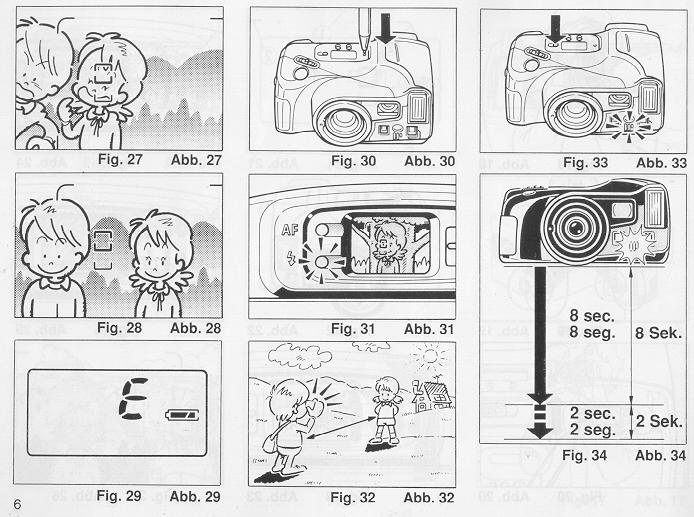
PRE-FOCUS SHOOTING
When the subject you wish to focus on is not located within the Auto-Focus Frame or is difficult to focus on, you should use pre-focus shooting.
When the subject is not within the Auto-Focus Frame:
1. For example, to photograph two or more people, there may be cases where none of your main subjects will be within the Auto-Focus Frame in the center of the Viewfinder. If you release the shutter then, only the background will be in focus, and the people, who are the main subject, will be out-of-focus. (Fig. 26)
2. Move the camera to one side so that one of the people is within the Auto-Focus Frame.
Press the Shutter Release Button halfway so that the AF Monitor lights up. Keep holding your finger halfway down on the Shutter Release Button. (Fig. 27)
3. Now return the camera to its original position so that your main subjects are in the Field of View Frame again, and press the Shutter Release Button fully to take the picture. (Fig. 28)
When the subject is difficult to focus on:
1. When you are photographing subjects that are difficult to focus on (such as a black dog or a uniform surface), find another subject with visible contrast at the same distance from the camera. You can prefocus on that subject in the same way as described above.
* If you are shooting through a window under low light conditions aim the camera at a slight angle to the glass to minimize any direct reflection of the autofocus assist beam.
* When you remove your finger from the Shutter Release Button, the pre-focus setting is cleared, so that you can pre-focus again as many times as you wish.
REWINDING THE FILM (AUTO REVERSE)
1. After the end of the film has been reached, the film will automatically rewind.
2. Film rewinding is indicated by the frame counter counting backwards.
3. When the film is fully rewound, the motor stops automatically and "E" is displayed on the LCD Panel. (Fig. 29) Open the Back Cover to unload the film.
* If you wish to rewind the film before reaching the end of the film, push the Manual Film Rewind Button with a pen, etc. (Fig. 30)
* If you push this button when the film is being rewound, the rewound film will still leave part of the film leader extended out of the film cassette. (You may push the film completely back into the cassette to avoid accidentally reloading it again at a later time.)
* The shutter release is locked when "E" is displayed.
* When removing film, be careful not to touch the inner lens surface with your fingers or the edge of film
FLASH PHOTOGRAPHY
1. Whenever the camera is turned on, the flash immediately charges. Then, whenever additional light is required, the built-in Flash automatically activates.
* Recommended Flash Shooting Range
|
(ISO 100) Telephoto: 0.7m- 3.5m (2.3ff.-11.5ft.) Wide angle: 0.7m - 5.5m (2.3ft. - 180ft.) |
(ISO 400) Telephoto: 0.7m - 7.1m (2.3ft. - 23.3ft.) Wide angle: 0.7m -11.0m (2.3ft. - 36.1ft.) |
2. When the flash is still charging, the Red Flash Monitor will blink. (Fig. 31) Wait until the RED-LCD turns off in order to use the flash.
* When the flash is used, there may be cases in which your subject's eyes appear red in the finished photograph. This occurs when the retina reflects the flash light, although the intensity of the phenomenon differs for each individual as well as subject distance and how light or dark the picture taking environment is.
To minimize the red eye effect, select the Red Eye Reduction mode discussed on page 24.
AUTO BACKLIGHT CONTROL/AUTO FILL FLASH
When taking pictures of backlit subjects, important details are often lost in the shadows. The Mira Zoom 3 automatically compensates for these lighting situations. If the subject is backlit and is about 4.5 meters (1 5 ft.) or more from the camera Auto Back-Light Control (ABLC) will be activated to increase over-all exposure. If the subject is about 4.5 meters (15ft.) or less from the camera, the flash activates automatically and the shadows are lightened up using automatic daylight fill-flash. Thus with backlit subjects, natural-looking pictures can be taken easily and automatically (Fig. 32)
USING THE SELF-TIMER
1. Compose your picture with the camera on a steady support.
2. Press Self-timer Button. The Self-timer LED on the front of the camera will light steadily for approximately 8 seconds. Then the LED will blink for about 2 seconds to indicate that the shutter is about to release. After a total of about 10 seconds have elapsed, the shutter will release. (Figs. 33, 34)
* If you wish to stop the self-timer once it has started, slide the Power Switch ON or press the Self-timer Button again.
Using the Self-timer for Flash Photography:
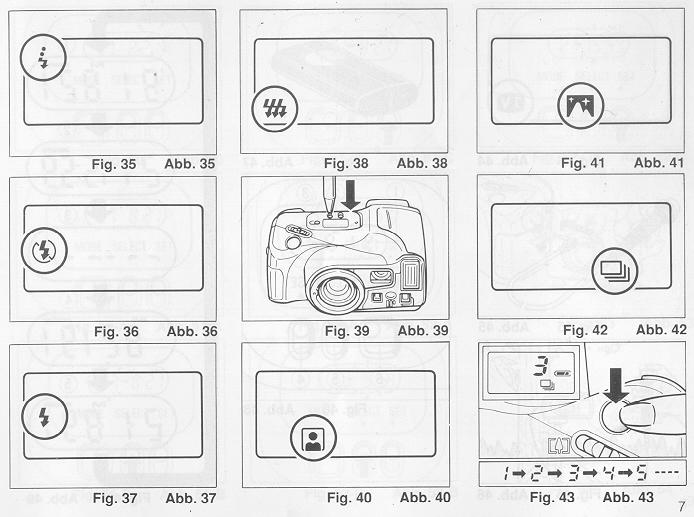
a. When the Self-timer Button is pressed the built in Flash will fire automatically whenever there is insufficient light.
b. The flash will charge during the 10 sec. countdown.
* You may not be able to activate the self-timer when the flash is just beginning to recharge. Wait 2-3 seconds and try again.
* If the distance between subject and camera is too close, the AF Monitor will blink. At that time, the self-timer will not activate. Move back a little and try again. (See page 19 for more information regarding Autofocusing.)
* Too-Close Warning Lamp (AF Monitor) will blink only when pushing Self-timer Button and/or the Shutter Release Button.
Using the Self-timer for Pre-focus Photography:
a. Select the subject you wish to pre-focus on. Move the camera so that it is in Auto-Focus Target.
b. Press the Shutter Release Button halfway down to adjust and lock-in the focus and reposition the camera if necessary.
c. While holding the Shutter Release Button halfway press the Self-timer Button to activate the self-timer.
d. The focus will remain fixed at the locked-in distance until the photograph is taken.
Taking Two Self-Timer Pictures
The Mirai Zoom 3 will take two self-timed shots-one after another-when the self-timer is used in conjunction with the continuous shooting mode (See page 27).
FLASH MODES
Flash Mode Button
In addition to fully automatic flash photography, this camera also has a number of built-in creative flash photography modes.
1. Switching to each flash mode is done by pressing the Flash Mode Button so that the mark for the selected mode is displayed on the LCD Panel.
2. In order to cancel any selected mode, press the Flash Mode Button one or more times to erase the mode indicator on the LCD Panel, and enter the normal automatic flash photography mode.
The selection of creative flash modes are done in the following order.
| Auto flash mode (No LCD indicator) |
| Auto flash red-eye reduction mode 3 |
| FLASH-OFF mode |
| FLASH ON mode |
| Multi-flash mode |
RED EYE REDUCTION MODE
Minimizing the Red-Eye Effect
Selecting this mode makes it possible to minimize the red-eye effect that sometimes occurs when taking portrait photographs with flash. This makes it easy for anyone to take natural-looking portraits of people.
1. Press the Flash Mode Button until the ![]() symbol appears on the LCD Panel. (Fig. 35)
symbol appears on the LCD Panel. (Fig. 35)
2. Press the Shutter Release Button. The flash system will begin its pre-flash cycle. After a brief delay, the main flash will fire. The entire sequence will take about one second.
* Be sure to hold the camera still after pressing the Shutter Release Button.
* You may wish to advise your subjects to wait for the second flash.
* This mode does not cancel when the camera is switched off. (All other flash modes will cancel and return the Camera to full Automatic flash.) To cancel this mode, press the mode button again for any other selection.
Reducing Flash Output
The flash adjusts the flash brightness to prevent excessively overexposed pictures when photographing, for example, female subjects with light skin at close range. This function works similarly in any of ![]() red eye reduction mode,
red eye reduction mode, ![]() flash-on mode, and auto flash mode.
flash-on mode, and auto flash mode.
FLASH-OFF MODE
This mode forcibly prevents automatic firing of the flash, thus allowing available light photography in museums, churches, etc. where flash photography is prohibited.
1. Press the Flash Mode Button until the ![]() symbol appears on the LCD Panel. (Fig. 36)
symbol appears on the LCD Panel. (Fig. 36)
2. Press the Shutter Release Button and the shutter will be topped without flash (the minimum shutter speed is approx. 1/4 second).
* To cancel this mode, press the Flash Mode Button until there is a different mode symbol (or none) on the LCD Panel, or slide the Power Switch OFF.
FLASH-ON MODE
This forcibly trips the flash when you want to photograph subjects with sunlight to their side or back. It lets you take more natural looking pictures by softening (filling in) harsh shadows.
1. Press the Flash Mode Button until the ![]() symbol appears on the LCD Panel. (Fig. 37)
symbol appears on the LCD Panel. (Fig. 37)
2. Press the Shutter Release Button. There will now be a flash every time the shutter is tripped.
* The camera will follow a daytime SYNCHRO-Sunlight Exposure program in cases of bright light.
* The camera will go to slow synchro photography in cases of dim light.
* To cancel this mode, press the Flash Mode Button until there is a different mode symbol (or none) on the LCD Panel, or slide the Power Switch OFF.
MULTI FLASH MODE
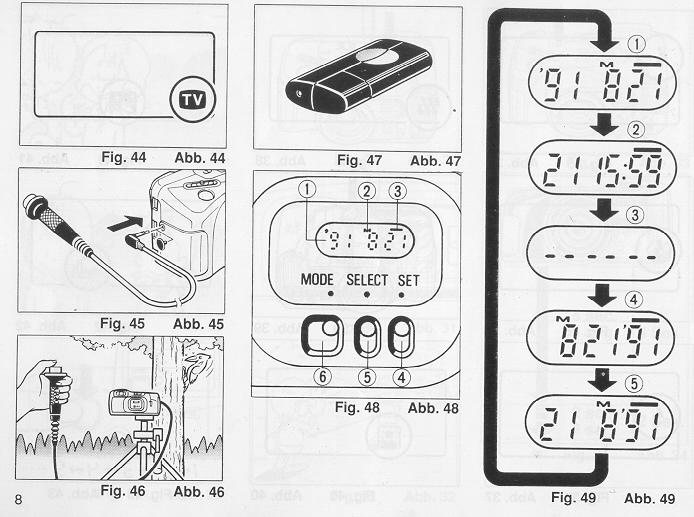
The flash can be used for high-speed multi-flash, strobe-effect photography. The resulting picture will include four separate "frozen" images of a moving subject.
1. Press the Flash Mode Button so that the ![]() mark is displayed on the LCD Panel. (Fig. 38)
mark is displayed on the LCD Panel. (Fig. 38)
2. When pressing the Shutter Release Button, 4 closely-spaces flashes will fire during the approximately 1/6 second that the shutter is open.
* To cancel the mode, press the Flash Mode Button to erase ![]() mark from the LCD Panel, or set the Power Switch to OFF
mark from the LCD Panel, or set the Power Switch to OFF
CREATIVE MODES
This camera includes a variety of special operating modes which permit you to easily express your creativity. These modes include Auto Zoom, Night Panoramic Photography, Continuous Shooting and TV.
You can also combine these selections with the flash photography modes, self-timer, and/or remote control picture taking to fully and precisely obtain the image you seek. Try experimenting. These modes are designed to stimulate your imagination and creativity.
* To select these operating modes, simply press the Mode Button. (Fig. 39)
Confirm that the desired feature mode is in effect by checking the LCD Panel which displays the current feature mode. The symbols used for these modes are listed below. For detailed operation of each mode, refer to their respective sections in this manual.
Selection of the photography modes is done in the following order.
| Fully Automatic shooting (No symbol on LCD panel) | |
| Auto zoom mode | |
| Night Panoramic photography mode | |
| Continuous shooting mode | |
| TV mode |
AUTO ZOOM MODE
Use this mode to obtain photographs with a constant image size, even when the distance to the subject's changes.
1. Press the Mode Button until the ![]() symbol appears on the LCD panel. (Fig. 40)
symbol appears on the LCD panel. (Fig. 40)
2. Press the Shutter Release Button. The Zoom operates automatically, and the shutter will be released.
* This mode does not cancel when the camera is switched OFF. To cancel this mode, press the Mode Button until the LCD panel shows a different mode symbol (or none).
NIGHT/PANORAMIC PHOTOGRAPHY MODE
The Night Panoramic Photography mode lets you easily shoot breathtaking evening panoramas using only natural illumination.
1. Press the Mode Button until the ![]() symbol is shown on the LCD Panel. Then, press the Shutter Release Button to take a picture. (Fig. 41)
symbol is shown on the LCD Panel. Then, press the Shutter Release Button to take a picture. (Fig. 41)
* The lens will be focused at infinity.
* Exposure times may be as long as 2 seconds.
* To use the self-timer in this mode, press the Mode Button until the camera is set to the Night Photography Mode, then press the Self-timer Button. Using a tripod, or other camera support, and remote shutter release is recommended to prevent camera shake.
* To cancel this mode, press the Mode Button until the LCD Panel shows a different mode symbol (or none), or slide the Power Switch OFF
* Always use a tripod, or other steady support to avoid camera shake. Use of a remote shutter release is recommended.
* When using this mode in daylight, the Scenery Mode will be activated and the focus set to A, and the exposure will be set to automatic exposure.
CONTINUOUS SHOOTING MODE
This mode allows you shoot continuously as long as the shutter is pressed.
You can accurately capture the action of car races, competitive sport events, and even the movements of an infant without missing any important moments.
1. Press the Mode Button to set your camera to the Continuous Shooting Mode. Confirm that the ![]() mark appears on the LCD Panel. (Fig. 42)
mark appears on the LCD Panel. (Fig. 42)
2. Press and hold down the Shutter Release Button. Your camera will continuously take pictures at a rate of one frame per second as long as the Shutter Release Button is held down. (Fig. 43)
* The Autofocus system will refocus (on subjects within the AF target) for each exposure.
* To cancel the Continuous Shooting Mode, press the Mode Button again until the mode marks go off or slide the Power Switch OFF.
Combining the Continuous Shooting Mode and the Self-timer:
1. Set your camera to the Continuous Shooting Mode.
2. Press the Self-timer Button. Your camera will wait 10 seconds, then shoot two sequential frames.
Combining the Continuous Shooting Mode and the Flash:
1. Set the camera to the Continuous Shooting Mode.
2. Press the Shutter Release Button.
3. If the amount of light is insufficient, the Flash Unit will activate automatically.
4. After the Flash fully charges, press the Shutter Release Button to make the exposure.
5. Continue shooting by holding down the Shutter Release Button. Your camera will automatically make another exposure each time the Flash charges.
* Continuous firing of the flashing may cause the battery and the camera to heat up. If this occurs, do not use the flash for a while to allow it to cool down.
TV MODE
Use this mode to record computer graphics or video images from the screen of a computer monitor or television.
1. Press the Mode Button until the ![]() symbol is displayed on the LCD Panel. (Fig. 44) Place the camera on a steady support and take the picture.
symbol is displayed on the LCD Panel. (Fig. 44) Place the camera on a steady support and take the picture.
* The Flash will not activate in the TV Mode.
* For TV Mode photography, slow-moving TV images will usually turn out clearer than fast-moving ones. Using a tripod and electronic cable release is recommended to prevent camera shake.
* To use the self-timer in this mode, press the Mode Button until the camera is set to TV Mode, then press the Self-timer Button.
* To cancel this mode, press the Mode Button until the LCD Panel shows a different mode symbol (or none), or slide the Power Switch OFF.
ELECTRONIC REMOTE CONTROL SOCKET
This camera is equipped with an Electronic Remote Control Socket. You can trip the shutter remotely in various ways by plugging an (optional) infrared sensor, audio sensor, remote controller, etc., into this socket. A 50cm (19.7 inch.) Electronic Cable Release cord, and a 10m (33ft.) extension cord, are also available from Ricoh as options for use in remote control photography.
Typical Installation
1. Insert the plug of the Electronic Cable Release or Remote Controller to the Electronic Remote Control Socket. (Fig. 45) An extension cord can be used for taking photographs at a distance from subjects.
2. Using a secure support, aim the camera at the subject and gently press the remote controller button. (Fig. 46)
* Before inserting or pulling out a cord into/from this socket, shut the power OFF If the power is ON, the shutter might accidentally be released.
Optional Wireless Remote Controller RC-10
The separately sold Wireless Remote Controller RC-10 allows you to easily use remote control photography (Fig. 47)
(OPTIONAL) DATABACK SETTINGS
|
Nomenclature of the date imprinting feature (Fig. 48) (1) Display panel (2) Month indication (3) Imprint mark (4) Set button (5) Selector button (6) Mode selector button |
Imprinting mode Examples of date imprinting (Fig. 49) (1) 1991 July21st (2) 21st 15:59 (4) July21st, 1991 (5) 21stJuly, 1991 The date imprinting mode can be divided into 5 types: date, time, and no imprinting. |
Selecting imprinting mode (Fig. 49)
Each time the Mode selector button is pressed, the display changes as shown below.
(1) Date (Year/month/day)
(5) Time (Day/hour/minute)
(3) No imprinting
(4) Date (Month/day/year)
(5) Date ( Day/month/year)
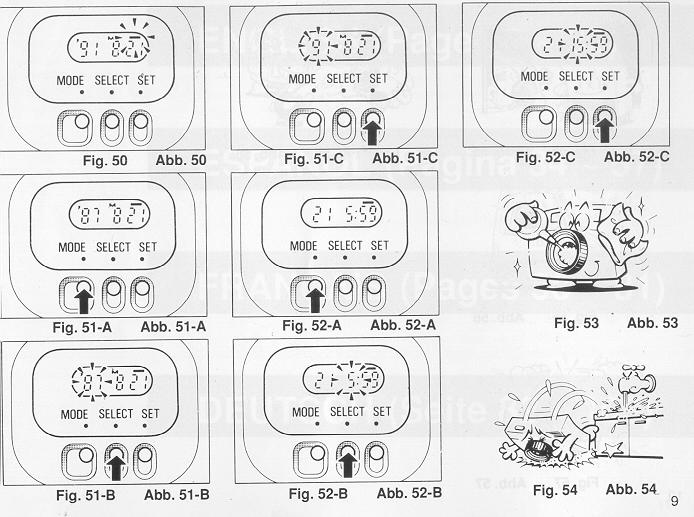
Checking imprinting (Fig. 50)
After shooting, the imprint mark-flickers in the display panel for a few seconds for correct imprinting. The mark and the letter ''M'' are not imprinted on the picture.
Resetting the date and time (Figs. 51 A - C) 1. Each time the Selector button is pressed, the flashing digits change in the order of year, month, day, hour, minute and colon(:). 2. When the digits to be reset flash, press the Set button until the desired digits appear. When the Set button is kept pressed, the digits change rapidly.
Accurately seeing seconds (Figs. 52A - C)
1. Press the Mode selector button for Time display mode.
2. Press the Selector button so that the colon(:) f lickers.
3. Press the Set button according to the radio or telephone time signal. The time count starts from 0 seconds.
* It is recommended that the second digits be adjusted after adjusting the minute digits.
Battery Replacement
The date/time function draws power from the camera battery. For detailed information on the battery, refer to the page 15. When replacing the battery, if the display does not blank out, setting the date and time after battery replacement is not necessary But if there is nothing on the display, set the date and time after installing new battery.
Note that even when the battery is removed, the display data will still be retained for several minutes.
Notes on date imprinting feature
* At temperatures below 0 C (32 degrees F), the battery performance deteriorates. The date imprinting feature may not function correctly and imprinting may become impossible.
* When the battery is replaced, the display panel sometimes shows wrong digits. Reset the digits for correct indication.
* The date is sometimes illegible if it is imprinted on the following objects.
(1) "Warm"-colored objects, such as red, yellow, orange, etc.
(2) Objects with details similar in size to the imprinted date (gravel, leaves, etc.)
(3) Objects of high luminance (sky, white wall, etc.)
* Imprinting is not possible in the following modes.
(1 ) Print off mode
(2) Reset mode
(3) Battery check display mode (The display panel flashes.)
PROPER CARE OF YOUR CAMERA
* If there is dirt on the lens or Distance Measuring Windows and in the camera body, do not attempt to remove it with your fingers. Use a blower to blow the dust away, or wipe the surface gently with camera lens tissue or a soft cloth. (Fig. 53)
* Camera malfunction can be caused by impact humidity, salt etc. After using the camera at the beach or places where there is salt spray, high humidity or chemicals, wipe it off carefully. (Fig. 54)
* Take care not to expose the camera to sudden changes in temperature, as they may cause condensation on the lens and inside the body, or other malfunctions. (Fig. 55)
* Do not expose the camera for a long period of time to extremely high temperatures, such as in your car or on the beach, as this may ruin your film, or cause other malfunctions. (Fig. 56)
* When using a tripod, do not try to force a long screw into the socket. The screw length should be less than 5.7mm (1/4 inch.). (Fig. 57)
* Do not place the camera near equipment that has strong magnetic fields such as a television or radio. (Fig. 58)
MAJOR SPECIFICATIONS:
Type: 35mm autofocus lens shutter compact camera.
Lens: 35mm f/3.8 - 105mm f/7.5 zoom lens with 11 elements in 9 groups.
Focus: Passive (SLR-type) verified automatic focusing covering 0.7m (2.3ft.) to Infinity. Focus Lock available.
Shutter: Programmed electronic shutter with speeds from 1/4 to 1/500 sec.; 2 sec. in the Night Mode.
Viewfinder: Polo minor-type zoom viewfinder. Visibility adjustment possible.
Exposure Adjustment: Dual SPD photocell reading through zoom viewfinder.
Exposure Coupling Range: EV 6 - 17 (ISO 100)
Film Speed: ISO 64 - 3200. Compatible with the DX code system. (Non-DX film is set at ISO 100.)
Film Advance/Rewind: Automatic film advance with built-in motor, and automatic 1st frame setting. Automatic film rewind at the end of the roll, or mid-roll rewind.
Exposure Counter: Additive, counts down during film rewind.
Film Loading: Ricoh Auto load system with electronic sprocket less drive.
Built-in Flash: Electronic flashmatic system. Automatic flash in dim light.
Flash Modes: Full Auto Flash, Pre-flash for red eye reduction, Flash-on/off, Soft flash at less than 1.2m (3.9ft.), Multi Flash Mode.
Flash recycling: Approximately 3 sec.
Backlight Shooting: Daylight Fill-in Flash at less than 4.5m (14.8ft.), or automatic exposure compensation (+2EV) at 4.5m or more.
Creative Shooting Modes: Auto Zoom Mode, Night Mode, Continuous Mode, TV Mode, Self-Timer Mode.
Battery Capacity: 25 rolls with 24 frames each (using flash for half the exposures). Battery power check on LCD Panel.
Self-Timer: Built-in electronic LED indicator type. Delay of approximately 10 sec.
Power Source: 6 volt lithium battery (CR-P2P, DL 223A, K223LA or equivalent).
Data Back: (optional): Data Back version available.
Dimensions: 143mm (W) x 65mm (H) x 79mm (D) (5.6in. x 2.6in. x 3.1in.)
Weight: 510g (18oz.) (without battery)
* Specifications are subject to change without notice.