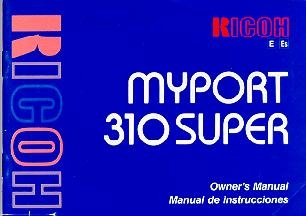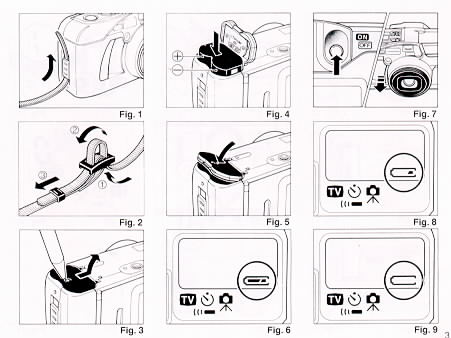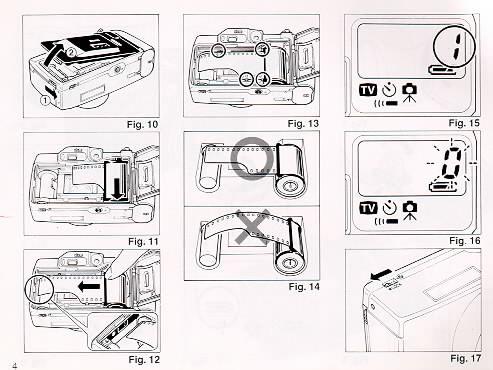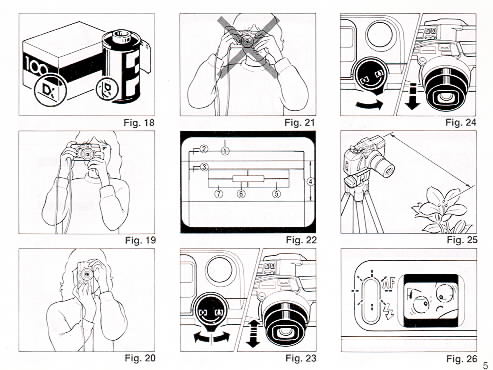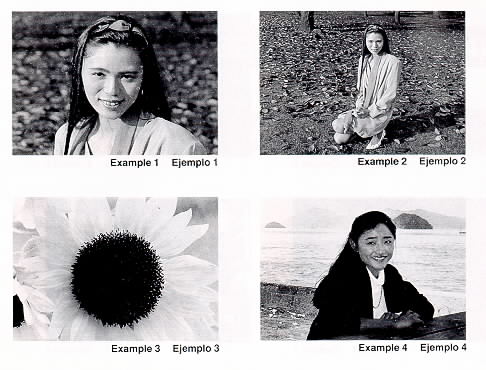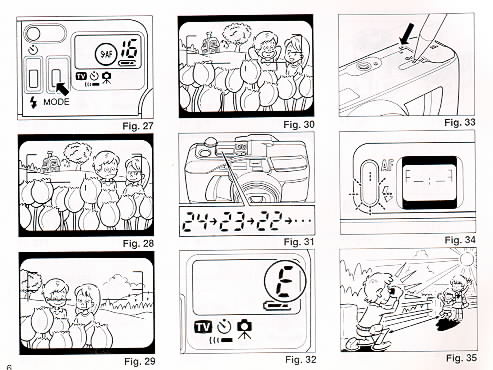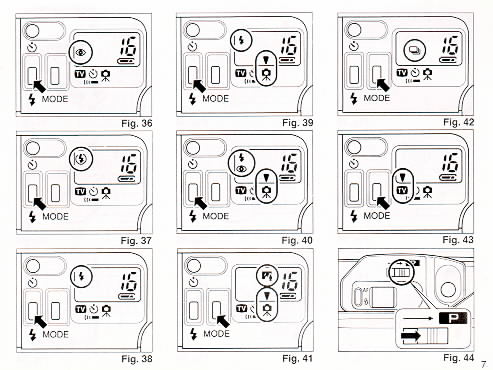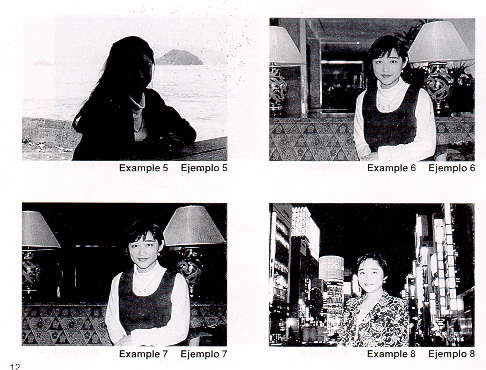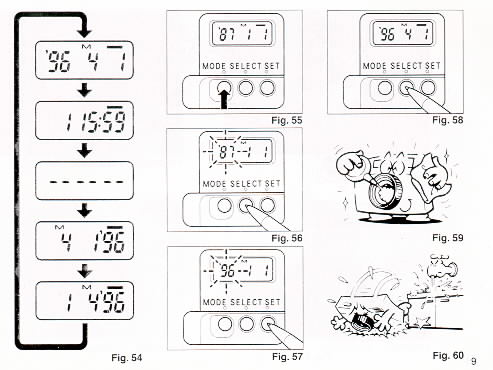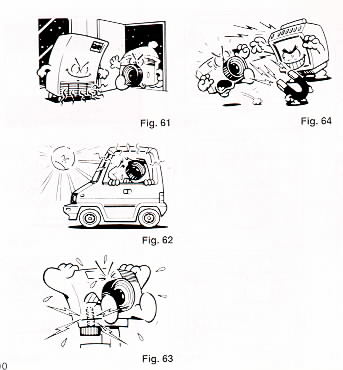Ricoh Myport 310 super
This camera manual library is for reference
and historical
purposes, all rights reserved.
This page is copyright
© by

,
M. Butkus, NJ.
This page may not be sold or distributed without the
expressed permission of the producer.
I have no connection with any camera company.
On-line camera manual library.
Back to main camera manual page
If you find this manual
useful,
how about a donation of $3 to:
M. Butkus, 29 Lake Ave.,
High Bridge, NJ 08829-1701
and send your
e-mail address
so I can thank you.
Most other places would charge
you $7.50 for a electronic copy
or $18.00 for a hard to read Xerox copy.
This will help me to continue to host this site,
buy new manuals,
and pay their shipping costs.
It'll make you feel better, won't
it ?
If you use Pay Pal, use the link below.
Use the above address for a check, M.O. or cash.
CLICK
HERE FOR PDF VERSION OF THIS
Ricoh MyPort 310 PAGE
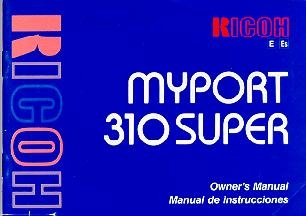
CONTENTS
Locating the Controls .. .. .15
Main Features ......... 16
Before using ...... 16
Attaching the Strap .......
Inserting the battery ....... ......16
Power Switch and checking the battery .. . .17
Loading the film .......18
Setting the film speed .. . . ..18
Holding your camera .......19
Viewfinder .. . 20
Zooming the lens ....... . 20
Macro photography ... .20
Auto-focus shooting (Multi Autofocus) ........ .21
Single AF Mode (Pre-focus shooting) .... ..22
Auto film rewinding . . .. .. 23
Flash photography . . ......23
Auto backlight control/Auto fill-in flash .. . .........23
Flash Modes - - - -- 24
Red Eye Reduction Mode . ..... ............24
Flash-Off Mode .. ............25
Flash-On Mode . - - - - --- -- 25
Slow Synchro Mode . .. .. .. ........ 26
Red Eye Reduction Slow Synchro Mode .............26
Creative modes . . ........... .. . ..26
Infinity/Super Night Mode ..... ........... 27
Continuous Shooting Mode . . 28
TV Mode .. - -- ----- 28
Panorama pictures ........ 29
Using the self-timer ... . ... ..
Remote Control Unit (RC-3) (Sold separately)...... .
(Optional) Databack
settings . ........ ...... 32
Proper care of your camera ..... .. ..............
Major specifications..
. ...........
We are most gratified that you have selected a RICOH camera. Before using
your camera, please be sure to read these instructions carefully.
LOCATING THE CONTROLS

(1) Flash Button
(2) Mode Button
(3) LCD Panel
(4) Zoom Lever
(5) Shutter Release Button
(6) Photocell
(7) Self -timer LED
(8) Distance Measuring Window
(9) Strap Holder
(10) AF Auxiliary Light Window
(11) Lens
(12) Remote Control Sensor

(13) Built-in Flash
(14) Viewfinder Window
(15) Self-timer/Remote Control Button
(16) Power Switch
(17) Panorama Switch
(18) Viewfinder
(19) AF Monitor
(20) Flash Monitor
(21) Back Cover Latch
(22) Safety Lock
(23) Tripod Socket
(24) Battery Compartment Cover
(25) Film Loaded Window
(26) Back Cover
MAIN FEATURES
· Light and compact with built-in 38-110 mm Zoom Lens
· 7 point Multi Autofocus System in 1707 (Measuring) steps
· Red Eye Reduction Mode
· Remote Control Unit (sold separately)
· Switchable panorama (Mid-roll)
· Safety Lock
· Creative Modes (Continuous Shooting, Infinity/ Super Night, TV, etc.)
BEFORE USING
--A fast film such as ISO 200 or ISO 400 is recommended to prevent blurring
and to obtain a longer flash range.
-- When focusing is difficult or impossible, AF monitor blinks to warn you
that an out-of-focus picture will occur. Set infinity/super night mode or use
focus lock function. (page 22, 26)
--This camera has a high voltage circuit. Because it is dangerous, do not
attempt to take the camera apart.
-- Do not hold the camera by the lens
-- Before taking important pictures (at weddings, on trips abroad, etc.) test
the camera and learn how it works.
Images for figures 1- 64 and examples 1- 8
Click and print each individual page if needed
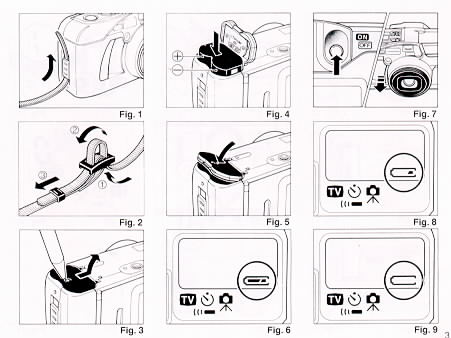 |
ATTACHING THE STRAP
1. Run the strap through the camera's strap holder.
(Fig. 1)
2. Pass the strap through the buckle as in Fig. 2
|
INSERTING THE BATTERY
The camera will not operate unless the battery is installed. It is important
to make sure that the battery is installed correctly.
1. Use a pen to push the Battery Compartment Cover Latch in the direction of
the arrow and pull open the cover. (Fig. 3)
2 Insert the recommended' 6 volt lithium battery, contact end first checking
that the + and--on the battery are aligned according to the polarity diagram
inside the battery compartment (Fig. 4)
3 Close the Battery Compartment Cover by pushing it in the direction of the
arrow until it locks firmly in place. (Fig. 5)
* With the battery inserted correctly, the Battery Condition Mark Am: appears
on the LCD Panel when the power switch is pushed. (Fig. 6)
* Do not remove the battery from the camera until you are ready to replace it
* When replacing the battery, do so as quickly as possible to avoid erasing
camera memory We recommend replacing the battery when there is no film in the
camera
Recommended Replacement 6V Lithium Batteries
Include:
Lithium battery (6V), Panasonic CRP2p, Duracell DL223A, Kodak K223LA, or
equivalent
POWER SWITCH 8 CHECKING THE BATTERY
POWER SWITCH
Each time you push the Power Switch in the direction of the arrow, it
switches from OFF to ON, and vice
versa. The lens moves from the Storage Position to the Wide Angle Position,
and the camera sets everything automatically. At the same time, the display on
the LCD Panel appears. (Fig. 7)
CHECKING THE BATTERY
1. The  symbol is displayed on the LCD Panel when battery power is sufficient.
symbol is displayed on the LCD Panel when battery power is sufficient.
2. When the battery is nearly exhausted. the  symbol will appear. Replace with a new battery as soon as possible. (Use of
flash at this time is not recommended.) (Fig. 8)
symbol will appear. Replace with a new battery as soon as possible. (Use of
flash at this time is not recommended.) (Fig. 8)
3 When the battery is completely exhausted the  symbol will be displayed or the symbol disappears completely Replace with a new
battery (Fig. 9)
symbol will be displayed or the symbol disappears completely Replace with a new
battery (Fig. 9)
* In extremely cold temperatures, the battery mark may display the C symbol.
(In cold temperatures, the battery voltage is reduced ) You may be able to use
the camera if you remove the battery and warm it up
* If the battery voltage is insufficient, the shutter may not release or the
film may not advance completely In the following cases, replace the battery
1 ) When power switch does not switch on.
2) When the battery mark displays the C symbol
3) When the shutter does not release.
4) When Film Advance and Rewind cannot be done
5) When the Self-Timer does not function.
* To avoid tripping the shutter inadvertently and wasting battery power,
always turn the Power Switch off when you are not taking pictures.
* If the camera is left unoperated (switches and buttons are not operated)
for about 3 minutes or more, the power automatically switches off, the display
disappears from the LCD Panel and the lens returns to the Storage Position. The
purpose of this function, called Auto Power OFF, is to prevent waste of battery
power. When the power is turned off by Auto Power OFF, previously set modes may
be lost. Reset the modes if you wish to continue shooting with the same modes as
before
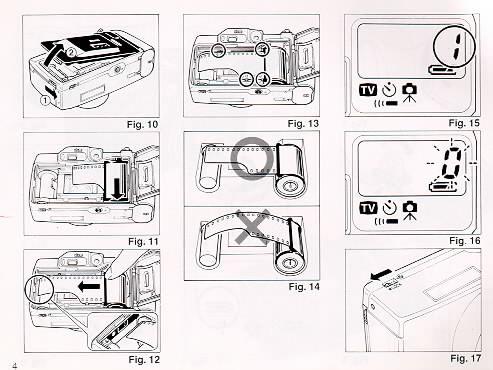 |
LOADING THE FILM
Always avoid direct sunlight when loading the film.
1. Push the Back Cover Latch Downward to open
* When the Safety Lock on the bottom of the camera is in the 'ON" position,
the back cover cannot be opened. Slide the lock to the "OFF" position to open
the back cover. (Fig. 10)
2. Load the film cassette into the Film Chamber and pull out enough film
leader to extend past the mark of the film leader position (Fig. 11, 12)
* If there is any dust on the inside lens surface, use a blower to blow the
dust away.
3. Make sure the film stays within the Film Guides and lies flat. (Fig.
13,14)
|
4. Press the Back Cover shut so that the Back Cover Latch returns to its
original position. The film is automatically advanced until number i1 " appears
in the LCD Panel As soon as you close the Back Cover, the LCD Panel should
confirm proper loading with the Exposure Counter (Fig. 15)
5. If the film has not advanced correctly and is not taken up onto the Film
Take-up Spool, the Exposure Counter will blink
(Fig. 16) The Shutter Release will also lock so you cannot take a picture
until the film is loaded properly (DX Film only)
Reload the film by following steps 1 - 4 shown above
* We recommend that you use the Safety Lock to | prevent the Back Cover from
opening accidentally | during use (Fig. 17)
* Whether there is film in your camera or not can be ~ confirmed by either
the Film Loaded Window or the if' Exposure Counter in the LCD Panel
* You can confirm that the Film-Wind or Rewind is ' working properly by
observing the Exposure Counter
* You can load film in your camera with the Power Switch on However. the
Loading Sign will disappear after about 3 sec
* Do not touch the inner lens with your fingers or the, edge of film. ;
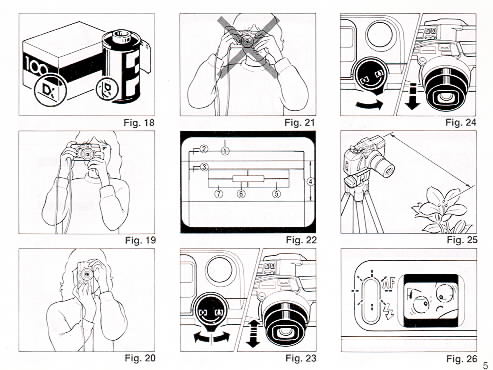 |
SETTING THE FILM SPEED DX-coded film cassettes have
black-and-silver pat- | terns corresponding to film speeds that
the camera reads and automatically sets Your camera accepts DX
films with speeds ranging from ISO 50 to 3200 (Fig. 18)
Most color negative films on the market are DX coded
When using DX-coded films, setting the film speed is not necessary Your
camera automatically sets the correct film speed
When using a film without a DX code, your camera will automatically set
itself to ISO 100
|
HOLDING YOUR CAMERA
1. Always use both hands to steady your camera. (Fig, 19)
* When holding the camera vertically always position it with the flash at the
top. (Fig. 20)
* Be careful not to place your fingers over the lens, flash or focusing
windows. (Fig. 21)
* We suggest that you become familiar with your new camera by shooting and
processing at least one roll of film before using your camera to record an
important occasion.
* If the camera moves during the exposure, the whole picture will be blurred.
To help insure sharp pictures, hold the camera steadily and properly.
VIEWFINDER (Fig. 22)
(1) Field of View Frame:
The subject (such as people or scenery) you wish to photograph should be
contained within this frame.
(2) Parallax Correction Marks: (Close Focusing at Wide)
(3) Parallax Correction Marks: (Close Focusing in Telephoto)
When taking a picture of a subject that is between 0.6 m-1.2 m (2 ft.-4 ft.)
away from your camera, the subject should be positioned within these marks.
Anything outside the marks will not be included in the picture
even if you can see it through the viewfinder.
(4) Panorama Frame Mask
When taking panorama pictures, the subject should be positioned within these
masks
(5) Auto Focus Marks
These marks indicate the Auto Focus Area.
In Single Auto Focus Mode, the camera focuses on the subject at the center
spot of the marks.
(6) Multi Auto Focus Area (in Wide)
(7) Multi Auto Focus Area (in Tele)
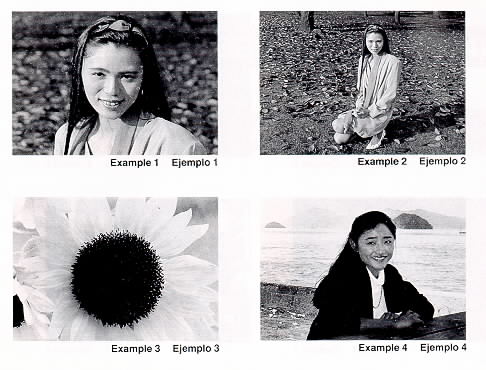 |
ZOOMING THE LENS
The built-in 38-110 mm zoom lens lets you get more in the picture, or closer
to your subject without changing
your position. This allows you to easily select the composition that best
suits your subject. (Examples 1, 2)
To zoom the lens, just turn the zoom lever counter clockwise to Tele or
clockwise to Wide until your subject is framed properly. (Fig. 23)
* When zooming the lens, keep your fingers away from the moving lens
components.
* When switching the camera's Power off, the lens will return to its storage
position automatically.
* To save on battery life, after about 3 minutes of inactivity, the lens will
return to the Storage Position and the display on the LCD panel will disappear.
|
MACRO PHOTOGRAPHY
Used for close-up photography of flowers, etc. (Example 3)
1. Turn the zoom lever counter-clockwise to set the 110 mm position. (Fig.
24)
2. If necessary approach to the minimum distance of 0.6 m (2 ft ) and release
the shutter gently. (Fig. 25)
* At 110 mm, the magnification at the minimum distance of 0.6 m (2 ft.) is
approximately 1/5 7 times.
AUTO-FOCUS SHOOTING
(MULTI AUTO-FOCUS)
The passive type 7 point multi autofocus system in your camera is designed to
focus more accurately than most conventional autofocus compact camera
1. Set the subject you wish to take within the AutoFocus Area in center of
the Viewfinder (Fig. No. 22, Viewfinder)
* In Wide and Tele mode, the Focus Area changes as shown in the figure.
2. If the subject is closer than 0.6 m (2 ft.) the AF Monitor will blink and
the shutter will lock to prevent out of focus pictures. (Fig. 26)
* The minimum distance for panorama shots is 1 m (3.3 ft).
3. Press the Shutter Release Button gently to avoid camera shake.
4. This camera measures distance from subject to camera at 7 spots within the
autofocus area Among those spots, focusing will be adjusted to the closest
subject. This function will help avoid out-off focus-pictures.
* The AF system uses an actual image of the subject to focus properly. Under
low light conditions, an assist beam will automatically light momentarily to
provide a bright target for the AF system to see.
When the subject is difficult to focus on:
The autofocus sensor determines precise focus by reading the contrast of the
subject. In certain rare situations, there may not be enough contrast for proper
focusing. For example, clouds, hazy mountains white walls and dark subjects that
do not reflect light well.
In these situations, the camera is designed to warn you that an out-of-focus
picture may occur. It does so by blinking the green AF monitor in the
viewfinder.
When this happens you should:
1. Press the mode button to activate the infinity/super night mode. This mode
automatically sets the focus to infinity to assure sharp focus of long distance
subjects.
2. Or for closer subjects use the "pre-focus technique" to lock the focus on
a subject of equal distance but with better contrast. To do this simply hold the
shutter release halfway down (while in the single autofocus mode) on a subject
of equal distance and then recompose back to the original subject and continue
to depress the shutter release button to take the picture (see single AF for
additional details).
3. If you press the Shutter Release Button all the way down, the shutter can
be released. At this time it focuses either at infinity in daylight or to the
point where AF system estimate in dark condition. minimize out of focus
pictures.
In very rare cases, however, shutter may lock such as strongly backlit
subject etc. Use pre-focus shooting.
SINGLE AF MODE
(PRE-FOCUS SHOOTING)
Your camera's multi autofocus system will provide excellent results in most
shooting conditions. However, when the subject you wish to focus on is behind a
window, fence or bars, or located high or low in the viewfinder, you should use
pre-focus shooting. This will ensure a sharply focused image of your subject.
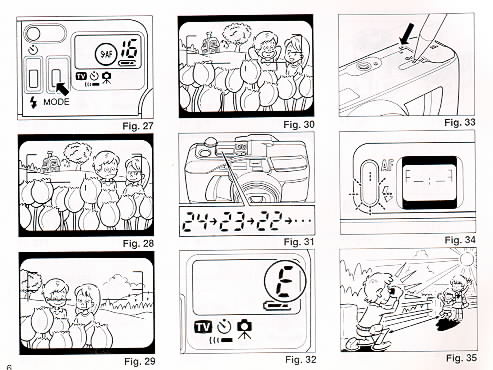 |
When the subject is high or low within the
viewfinder:
1. Press the Mode Button until the S. AF symbol appears on the LCD Panel.
(Fig. 27)
2. There may be cases where none of your main subjects are at the Single
Auto-Focus spot located at the center of autofocus. (eg. subject located high or
low). If you release the shutter then only the background will be in focus, and
the subject will be out of-focus. (Fig. 28)
3. To pre-focus, move the camera so that one of the subjects is within the
Single Auto-Focus Mark (
~ ) (Fig. 29)
Press the Shutter Release Button halfway so that ~ Monitor lights up. Keep
holding your finger halfway down on the Shutter Release Button.
4. Now return the camera to its original position so that your main subjects
are composed to your liking within the Field of View Frame again, and press the
Shutter Release Button fully to take the picture. (Fig. 30)
|
When the subject is difficult to focus on:
1. When you are photographing subjects that are difficult to focus on and
the AF monitor blinks. or if your main subject is behind other
closer objects. then find another subject at the same distance
from the camera. You can pre-focus on that subject in the same
way as described above.
* If you are shooting through a window under low light conditions, aim the
camera at a slight angle to the glass to minimize any direct reflection of the
autofocus assist beam.
* When you release your finger from the Shutter Release Button, the pre-focus
seeing is cleared, so that you can pre-focus again as many times as you wish.
AUTO FILM REWINDING
1. After the end of the film has been reached, the film will automatically
rewind.
2. Film rewinding is indicated by the Exposure Counter and the counter
counting backwards. (Fig. 31)
3. When the film is fully rewound, the motor stops automatically and "E" is
displayed in the LCD Panel. (Fig. 32) Open the Back Cover to unload the film.
* When the Safety Lock is in the "ON" position, the Back Cover will not open
even if the Back Cover Latch is released. Move the Safety Lock to the "OFF"
position.
* If you wish to rewind the film before reaching the end of the film, push
the Manual Film Rewind Button with a pen etc. (Fig. 33)
* The shutter release is locked with "E" displayed.
* Be careful not to touch the inner lens surface with your fingers or the
edge of film.
FLASH PHOTOGRAPHY
1. If additional light is required, the built-in Flash automatically
activates.
* Recommended Flash Shooting Range
(ISO 100)
Wide-angle: 0.6 m-about 5.2 m (2.0 ft.-17 1 ft.)
Telephoto 0.6 m-about 2.7 m (2.0 ft.-8.9 ft.)
(ISO 400)
Wide-angle 0.6 m-about 10.5 m (2.0 ft.-34 4 ft )
Telephoto 0.6 m-about 5.3 m (2.0 ft.-17.4 ft.)
* To increase shooting range, use higher speed film such as ISO 400.
* To check if the subject is within the recommended flash shooting range,
press the Shutter Release Button halfway
When Red Flash Monitor turns on steadily, it is within the range, and when it
blinks fast, it warns that the subject is out of the range.
* The minimum distance for panorama shots is 1 m.
When the Flash is still charging, the Red Flash Monitor will blink and the
shutter will be locked. (Fig. 34) Wait until the red LED turns off in order to
use the flash.
AUTO BACKLIGHT CONTROL/AUTO FILL FLASH
When taking pictures of backlit subjects, important details are often lost
in the shadows. Your camera automatically compensates for these lighting
situations. If the subject is backlit and is about 4 meters (13 feet) from the
camera, Auto Back-Light Control (ABLC) will be activated. If the subject is
within about 4 meters ( 13 feet) of the camera, the Flash activates
automatically and the shadows are lightened up using automatic daylight
fill-flash. Thus, with backlit subjects, natural looking pictures can be taken
easily and automatically. (Fig. 35)
* Frame the subject in the center of the viewfinder to activate compensation.
FLASH MODES
The following Flash Modes can be selected by pressing the Flash Button:
-- Red Eye Reduction Mode
-- Flash-Off
-- Flash-On
-- Slow Synchro
-- Red Eye Reduction Slow Synchro
RED EYE REDUCTION MODE
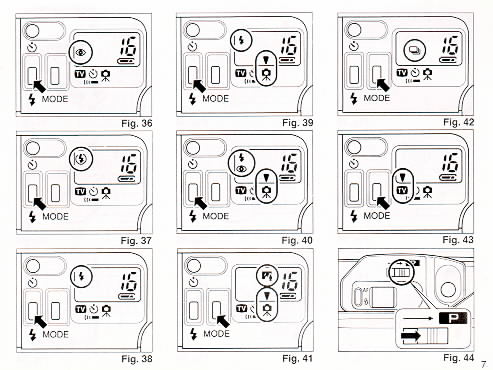 |
Minimizing the Red-Eye Effect
Selecting this mode makes it possible to minimize the red-eye effect that
sometimes occurs when taking portrait photographs with flash. Now it's easy for
anyone to take superior shots of people.
1. Press the Flash Button until the  symbol appears on the LCD Panel. (Fig. 36)
symbol appears on the LCD Panel. (Fig. 36)
2. Press the Shutter-Release Button. The flash system will begin its
Pre-Flash Cycle. After a brief delay, the Main Flash will then fire.
* Be sure to hold the camera still after pressing the shutter Release Button.
* You should advise your subjects that you are using Red Eye Reduction flash
and they should wait for a second .
* This mode is not canceled when the camera is switched off.
* To cancel this mode, press the Flash Button again for any other selection
|
Reducing Flash Output
The Flash adjusts the flash brightness to prevent excessively overexposed
pictures when photographing, for example, fair-skinned subjects at close range.
This function works similarly in any of Flash Modes.
FLASH-OFF MODE
This mode forcibly prevents automatic firing of the flash, thus allowing
available light photography in museums, churches, etc. where flash photography
is prohibited.
1. Press the flash Button until the ~ symbol appears on the LCD Panel. (Fig.
37) ,
2. Press the Release Button and the Shutter will be ~ tripped without flash.
x
* To cancel this mode, press the Flash Button until ' there is a different
mode symbol (or none) on the LCD Panel, or push the power switch off.
* In dim light, the camera's Shutter speed will be automatically reduced.
Take particular care in Telephoto (110 mm) Mode. To prevent a blurry picture,
hold the camera steadily and press the Shutter Release Button gently.
FLASH-ON MODE
This forcibly trips the flash when you want to photograph subjects with
sunlight to their side or back It lets
you take more natural looking pictures by softening harsh shadows.
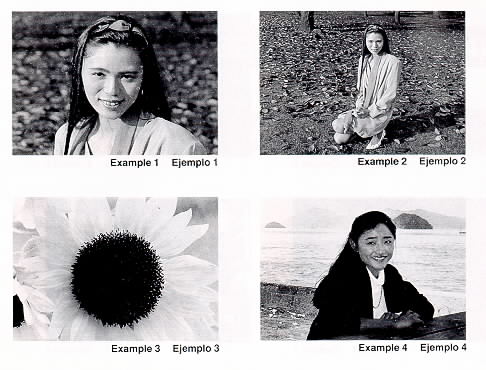 |
Example 4: When the Flash-On Mode is
set
Example 5: When the Flash-On Mode is not set
1. Press the flash Button until' the ~ symbol appears on the LCD Panel. (Fig.
38)
2. Press the Release Button. There will now be flash every time the shutter
is tripped.
* The camera will follow a daytime SYNCHRO-Sunlight Exposure program in cases
of bright light.
* To cancel this mode, press the Flash Button until there is a different mode
symbol (or none) on the LCD Panel, or push the Power Switch off.
|
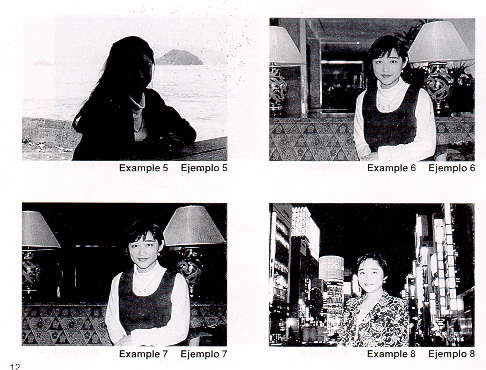 |
SLOW SYNCHRO MODE
Use this mode indoors, at parties and in lighted rooms when you want both
the subject and the background to be sharp.
(Example 6)
With Auto-Flash and Flash-On modes the background may be dark because of the
limited range of the flash light. (Example 7)
1. Press the Flash Button until the  symbol appears on the LCD panel. (Fig. 39)
symbol appears on the LCD panel. (Fig. 39)
* To cancel this mode, press the Flash Button until there is a different mode
symbol (or none) on the LCD panel, or push the power switch off.
* In dim light, the camera's shutter speed will be automatically reduced up
to 1/2 sec. To prevent a blurry picture, hold the camera steady and press the
Shutter Release Button gently.
(Take particular care in Telephoto ( 110 mm) mode )
|
* The  symbol means the shutter speed is likely to become slow and we recommend the use
of a tripod to prevent camera shake.
symbol means the shutter speed is likely to become slow and we recommend the use
of a tripod to prevent camera shake.
RED EYE REDUCTION SLOW SYNCHRO MODE
Set this mode to take Red Eye reduced slow synchro photography.
At the previous slow synchro mode, Red Eye Reduction does not operate
* Press the Flash Button until the  symbol appears on the LCD panel. (Fig. 40)
symbol appears on the LCD panel. (Fig. 40)
* To cancel this mode, press the Flash Button until there is a different mode
symbol (or none) on the LCD panel, or push the power switch off.
CREATIVE MODES
· Infinity/Super Night Mode
· Single AF Mode
· Continuous Shooting Mode
· TV Mode
INFINITY/SUPER NIGHT MODE
With the INF./Super Night Mode, beautiful pictures can be taken at night.
The camera automatically selects the optimum settings for pictures of night
scenery, pictures of people at night (slow synchro photography), and evening or
day landscape pictures (Example 8)
1. Press the Mode Button until the 15; symbol appears in the LCD Panel. (Fig.
41)
2. At the same time ~ appears in the LCD Panel, indicating the ~ mark. This
suggests that you use a tripod to prevent the camera from moving. Stabilize the
camera with a tripod.
Then. gently press the Shutter Release Button to take a picture
For taking photos of people against a background of night scenery, the camera
will first focus on 00 and open the Shutter for up to 1 second without flash.
After closing the Shutter, the camera will then focus on the people and take
another picture with the flash
* By doing this, beautiful pictures focused on both the night scenery and
people are possible. (The people have to within 6 m (19.7 ft.)).
* When taking pictures of night scenery with no subjects the camera will
focus on ok. The flash will not fire and the shutter will open for one second
(when there is no object within 6 m (19.7 ft.)).
* When taking pictures of landscapes in bright daylight, the camera will
focus on x and set itself to Auto Exposure.
If people are taken in bright daylight, the camera will set itself to daytime
exposure program which will set flash off.
* To cancel this mode. press the Mode Button until a different mode symbol
(or none) is displayed on the LCD Panel, or push the Power Switch off.
Reference:
* To prevent blurry pictures from slow shutter speeds, we recommend the use
of a tripod or remote electronic shutter.
* You may wish to advise your subjects not to move for one sec. until the
flash fires, to prevent blurred pictures.
* Also, we recommend that your subject sit on a bench or lean on a fence etc.
to be stable during one sec.
* Use a wide 38 mm position to reduce the possibility of pictures with a
blurred subject and to gain flash range.
CONTINUOUS SHOOTING MODE
This mode allows you to shoot continuously as long as the shutter is
pressed.
You can accurately capture continuous action such as competitive sport
events, moving subjects, and even the movements of an infant without missing any
important moments.
1. Press the Mode Button to set your camera in the Continuous Shooting Mode.
Confirm that the mark displays in the LCD Panel. (Fig. 42)
2. Press and hold down the Shutter Release Button. Your camera will
continuously take pictures at a rate of one frame per second as long as the
Shutter Release Button is held down.
3. Press the Mode Button to cancel Continuous Shooting Mode.
* To cancel this mode, press the Mode Button until a different mode symbol
(or none) is displayed on the LCD Panel, or push the Power Switch off.
Combining Continuous Shooting Mode and the Self-timer (for double shot
self-timer):
1. Set your camera to Continuous Shooting Mode.
2. Press the Self-timer/Remote Control Button and the Shutter Release Button.
Your camera will wait 10 seconds, then shoot two sequential frames.
3. Push the Mode Button to cancel Continuous Shooting Mode.
* Because the Auto-Focus adjusts with each exposure, be sure the subject is
in the Auto-Focus Target to ensure that the focus will not be on any other
object.
TV MODE
Use this mode to record your computer graphics or video images from the
screen of a computer monitor or television.
1. Press the Mode Button until the O mark displays in the LCD Panel (Fig. 43)
Take the picture.
* The Flash Unit will not activate in TV Mode.
* When taking pictures in TV Mode, the shutter speed will be set to 1/30 sec.
and ISO will be reset to 1 00.
* For TV Mode photography, slow-moving TV images will usually turn out
clearer than fast-moving ones. Using a tripod is recommended to
prevent camera shake.
* To cancel this mode, press the Mode Button until the LCD Panel shows a
different mode symbol (or none), or push the Power Switch off.
 |
PANORAMA PICTURES
When Panorama pictures are shot, only the middle portion of the film frame
is exposed, and the resulting frame is
lengthened to create an impressive panorama
effect. The number of frames per roll of
film does not change.
1. Slide the Panorama Switch above the Viewfinder to the "P" position. (Fig.
44)
2. The field of view changes to the Panorama Field of View Frame. (Fig. 45)
3. Compose your picture within the Panorama Field of View Frame and take the
picture.
4. Return the Panorama switch to the original position. (Fig. 46)
* Date and time can be imprinted during Panorama shooting.
* During close-up photography, the edges of the field of view may be omitted,
so allow room when you compose the picture.
|
* To prevent blurry pictures, we recommend
a fast film of ISO 200 or 400.
Panorama Format Prints
You can shoot a roll of film in three possible ways, as follows:
A. Standard pictures only
B. Panorama pictures only
C. Both Standard and Panorama pictures combined
In cases B and C, be sure to tell your photo lab which kind of pictures you
want.
* When Panorama pictures are shot, only the middle portion of the frame is
exposed.
* Processing for B and C may cost more and take longer than A. Therefore,
please consult your photo lab.
* The conditions for development of film differ according to the area.
Therefore, please consult the store where you bought the film regarding
details.
* For B and C, be sure to attach the included Panorama Seal to your film.
* If you run out of the included Panorama Seals, you can order them from your
camera dealer.
USING THE SELF-TIMER
1. Compose your picture with the camera on a steady support.
2. Press the Self-timer/Remote Control Button the ~ mark appears and blinks
in the LCD panel to indicate .-- mark and the camera is set at self timer
mode. (Fig. 47)
3. Press the Shutter Release Button.
The Self-Timer LED on the front of the camera will light steadily for
approximately 8 seconds. Then the LED will blink for about 2 seconds to indicate
that the Shutter is about to release. After a total of about 10 seconds have
elapsed, the Shutter will release. (Fig. 48, 49)
* If you wish to cancel the self-timer once it has started, push the Power
Switch Off or press the Self-timer Button Again.
Using the Self-timer for Flash Photography:
With Self-Timer photography the built-in Flash will fire automatically
whenever there is insufficient light.
* You may not be able to activate the Self-Timer when the Flash is just
beginning to recharge. Wait about 3 sec. for the flash to charge and try again.
* If the distance between subject and camera is too close, the AF Monitor
will blink. At that time, the Self-Timer will not activate. Move back a little
and try again.
REMOTE CONTROL UNIT (RC-3)
(SOLD SEPARATELY)
1. When you have decided the composition of your picture, and placed the
camera on a steady support, press the self-timer/Remote control Button. (Fig.
50)
The ~ mark appears in the LCD panel next to the ~I'.-- mark, and the camera
is set to Remote Control mode.
* Focus Lock cannot be used during Remote Control shooting.
2. Aim the transmitter of the Remote Control Unit toward the front of your
camera, and press the Transmit Button. (Fig. 51)
When the signal is received, the camera is focused automatically, the
Self-timer LED lights up and after about 2 seconds the Shutter is released.
(Fig. 52)
For another shot, repeat the procedure 2 above.
3. When you are finished shooting with the Remote Control Unit, press the
Self-Timer/Remote Button on your camera to cancel Remote Control shooting. The ~
mark in the LCD Panel to indicate Remote Control mode disappears.
* The camera is focused when the signals from the Remote Control Unit are
received.
* The shutter will not release if the image is out of focus. Change the
composition, then take the picture.
* When the power is switched off, either by Auto Power Off or by the Power
Switch, remote control shooting is canceled.
* Be careful to keep the transmitter of the Remote Control Unit clean
* The operating life of the built-in battery of the RC-3 is about 2 years. If
the camera stops responding to the Remote Control Unit. it is probably because
the battery has run down. Bring the Remote Control
Unit to your Ricoh dealer
* Operating distance is within about 3.5 m-5 m (12 ft -16.4 ft.), which
varies depending on the angle of transmission to the camera.
(OPTIONAL) DATABACK SETTINGS
Nomenclature of the Date Imprinting Feature (Fig. 53)
(1) Display Panel
(2) Month Indication
(3) Imprint Mark
(4) Set Button
(5) Selector Button
(6) Mode Selector Button
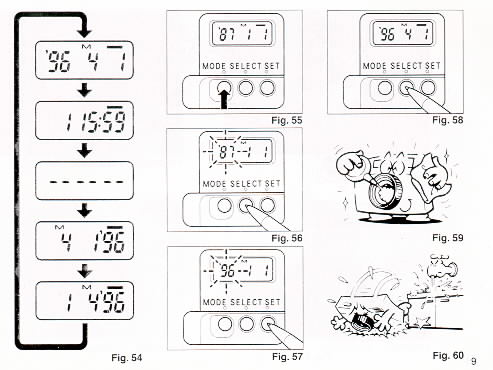 |
Imprinting mode
Examples of Date Imprinting (Fig. 54)
(1) 1996 April 1st
(2) 1st 15:59
(3) No Imprinting
(4) April 1st. 1996
(5) 1st. April 1996
The Date Imprinting Mode can be divided into 5 types: Date, Time, and No
Imprinting.
Selecting Imprinting Mode (Fig. 54)
Each time the Mode selector button is pressed, the display changes as shown
below.
(1) Date (Year/Month/Day)
(2) Time (Day/Hour/Minute)
(3) No Imprinting
(4) Date (Month/Day/Year)
(5) Date (Day/Month/Year)
|
Checking imprinting
After shooting, the Imprint Mark - flickers in the
Display Panel for a few seconds for correct imprinting.
The mark and the letter "M" are not imprinted on the picture
Resetting the Date and Time (Fig. 55, 56, 57, 58)
1. Each time the Selector button is pressed, the flashing digits change in
the order of Year, Month, Day, Hour, Minute and Colon (I)
2. When the digits to be reset flash, press the Set Button until the desired
digits appear. When the Set button is kept pressed, the digits change rapidly.
3. Imprinting is not possible while the camera is in Reset Mode When
resetting is complete, press the Mode Selector Button until the Imprint Mark
- appears in the Display Panel.
Accurately seeing seconds
1. Press the Mode Selector Button for Time Display Mode
2. Press the Selector Button so that the colon (:) flickers.
3. Press the Set Button according to set the seconds too
4. Press the Mode Selector Button
* It is recommended that the Second digits be adjusted after adjusting the
Minute digits
Notes on Date Imprinting Feature
* At temperatures below 0°C (32°F), the battery performance deteriorates The
Date Imprinting Feature may not function correctly and imprinting may become
impossible
* When the battery is replaced, the display panel sometimes shows wrong
digits. Reset the digits for correct indication.
* The date is sometimes illegible if it is imprinted on the following
objects.
(1)"Warm"-colored objects, such as red, yellow, orange, etc.
(2) Objects with details similar in size to the imprinted date (gravel,
leaves,. etc )
(3) 0bjects of high luminance (sky, white wall, etc.)
* Imprinting is not possible in the following modes. (1 ) Print Off Mode (2)
Reset Mode (3) Battery Check Display Mode (The display panel flashes )
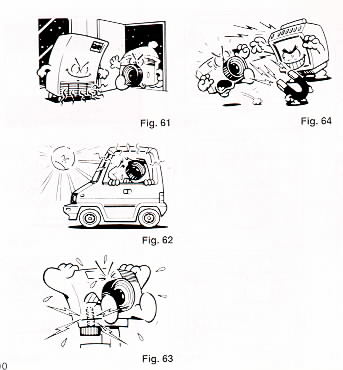 |
PROPER CARE OF YOUR CAMERA
* If there is dirt on the lens or Distance Measuring Windows and in the
camera body, do not attempt to remove it with your fingers. Use a blower to blow
the dust away, or wipe the surface gently with camera lens tissue or a soft
cloth (Fig. 59)
* Camera malfunction can be caused by impact, humidity, salt etc. After using
the camera at the beach or places where there is salt spray, high humidity or
chemicals, wipe it off carefully (Fig. 60)
* Take care not to expose the camera to sudden changes in temperature, as
that may cause condensation on the lens and film or inside the body, or other
malfunctions (Fig. 61)
* Do not expose the camera for a long period of time to extremely high
temperatures, such as in your car or on the beach, as this may ruin your film,
or cause other malfunctions. (Fig. 62)
* When using a tripod, do not try to force a long screw into the socket. The
screw length should be less than 5.7 mm (1/4 inch) (Fig. 63)
* Do not place the camera near equipment that has strong magnetic fields such
as a television or radio. (Fig. 64)
|
MAJOR SPECIFICATIONS
Type: Fully automatic 35 mm Autofocus Lens Shutter Camera with built-in
Zoom Lens
Lens: 38 mm f/4.5-110 mm f/8.9 Zoom Lens 7 elements, 6 groups
Focusing: Multi-Autofocus type with single AF facility
Passive type with auxiliary AF light in dark conditions
Multi-Autofocus in 7 spots and 1707 measuring steps
0.6 m (2 ft.)-inf. 1 m (3 3 ft.)-inf. (at Panorama mode)
Macro; 1:1/57 at0.6 m (2ft.) with 110 mm position
Shutter: Programmed Electronic Shutter, 1 , 1 /2 - 1 /400
sec.
Self-Timer: Electronic type with LED indicator. Operating delay
approx. 10 sec. Double Self Timer is possible with Continuous Shooting Mode
Viewfinder: Real Image Zoom Viewfinder
Panorama Viewfinder Mask appears in Panorama Mode
Exposure Adjustment: Dual SPD Photocell. Programmed AE with Automatic
Backlight Control
Coupling range EV5.3 - 15.5 (Wide), EV6.3 - 16.5 (Tele) (ISO 100)
Film speed: ISO 50-3200. Compatible with DX Code System.
Non DX films are set to ISO 100
Film Load/Wind/Rewinding: Ricoh Auto-Load System. Automatic 1 st Frame
Set. Automatic Film Rewind at the
end of film. Mid-roll rewind is possible.
Back Cover Safety Lock
Exposure Counter: Electronic Additive. Counts down during film
rewind
Built-in Flash: Electronic Flash automatically activates in dim light
and backlight
Modes: Auto Red Eye Reduction, On, Off, Slow Synchro, Red Eye Reduction Slow
Synchro (Soft flash at all modes)
Flash Range: ISO 100 (Wide) 0 6 m-5.2 m (2 ft.-17 ft.)
(Tele) 0.6 m-2.7 m (2 ft.-8.7 ft )
ISO 400 (Wide) 0 6 m-10.5 m (2ft.-34.4ft.)
(Tele) 0.6 m-5 3 m ;(2 ft.-17 4 ft.)
Flash Recycle Time: · About 6 sec.
Other Features: Infinity/Super Night Mode, Continuous Shooting Mode,
TV Mode, Remote control
possible with optional remote controller RC-3, Date Imprinting (Date
Version),
Switchable Panorama in mid-roll
Power Source: 6V lithium battery x 1. CRP2P DL-223A or equivalent
Dimensions: 132 mm(W) x 73 mm(H) x 56 mm(D), S 2 in. (W) x 2 9
in. (H) x 2.2 in. (D)
Weight 300 9 (10.6 oz.) without battery